Object Detection ^0.3.0
Object detection is a computer vision task that involves identifying and locating objects within images. Here, the model detects multiple objects in an image and provides bounding boxes around them. Object detection models are trained to recognize objects of predefined classes, such as cars, people, animals, and more. The task accepts image inputs and returns the detected objects along with their bounding boxes.
Task ID
object-detection
Default Model
Xenova/detr-resnet-50
Use Cases
Object detection models find application in various scenarios, including:
- Object Counting: Counting instances of objects in images for various purposes, such as inventory management in warehouses or crowd management at events.
- Retail Analytics: Tracking customer behavior and product placement in stores.
- Security and Surveillance: Monitoring public spaces for security threats and suspicious activities.
- Industrial Automation: Inspecting products on assembly lines for quality control.
Running an Inference Session
Here's how to perform object detection using the pipeline:
use function Codewithkyrian\Transformers\Pipelines\pipeline;
$detector = pipeline('object-detection');
$result = $detector('path/to/image.jpg');Click to view output
[
[
"score" => 0.99796805983403,
"label" => "remote",
"box" => [ "xmin" => 29, "ymin" => 65, "xmax" => 188, "ymax" => 122 ]
],
// Additional detected objects with their scores, labels, and bounding boxes
]Pipeline Input Options
When running the object-detection pipeline, you can the following options:
texts(string) The image(s) to classify. It can be a local file path, a URL to a remote image, or an array of these inputs. It's the first argument so there's no need to pass it as a named argument.
phpuse function Codewithkyrian\Transformers\Pipelines\pipeline; $detector = pipeline('object-detection'); $result = $detector('path/to/image.jpg');threshold(float) [Optional] The minimum confidence score required for an object to be considered a valid detection. The default value is
0.9. Lowering the threshold may increase the number of detected objects but can also lead to more false positives, so it's essential to find a balance based on the mode and the specific use case.php$result = $detector('path/to/image.jpg', threshold: 0.7);percentage(bool) [Optional] Whether to return the bounding box coordinates as percentages of the image dimensions (from 0 to 1) . By default, the coordinates are returned as absolute pixel values. Setting this option to
truecan be useful when working with images of different sizes or aspect ratios.php$result = $detector('path/to/image.jpg', percentage: true);
Pipeline Outputs
The output of the pipeline is an array containing the detected objects, each represented as an associative array with the following keys:
score: The confidence score of the detection, ranging from 0 to 1, with 1 being the highest confidence.label: The class label of the detected object.box: An associative array containing the bounding box coordinates of the detected object. The coordinates are represented as values in the format["xmin" => x1, "ymin" => y1, "xmax" => x2, "ymax" => y2]. Depending on thepercentageoption, the values can be either absolute pixel values or percentages of the image dimensions.
Here's an example of the output format:
For percentage: false:
[
[
"score" => 0.99796805983403,
"label" => "remote",
"box" => [ "xmin" => 29, "ymin" => 65, "xmax" => 188, "ymax" => 122 ]
],
[
"score" => 0.99609794521754
"label" => "couch"
"box" => array:4 [ "xmin" => 2, "ymin" => 0, "xmax" => 636, "ymax" => 472]
],
[
"score" => 0.99781166261151
"label" => "cat"
"box" => array:4 [ "xmin" => 5, "ymin" => 54, "xmax" => 323, "ymax" => 467 ]
],
// Additional detected objects with their scores, labels, and bounding boxes
]For percentage: true:
[
[
"score" => 0.99796805983403,
"label" => "remote",
"box" => [ "xmin" => 0.046750202775002, "ymin" => 0.1370929479599, "xmax" => 0.29410694539547, "ymax" => 0.25422710180283 ]
],
[
"score" => 0.99609794521754
"label" => "couch"
"box" => array:4 [ "xmin" => -0.0045824944972992, "ymin" => 0.00046494603157043, "xmax" => 0.99463525414467, "ymax" => 0.98414328694344]
],
[
"score" => 0.99781166261151
"label" => "cat"
"box" => array:4 [ "xmin" => 0.0078403949737549, "ymin" => 0.11353152990341, "xmax" => 0.50537252426147, "ymax" => 0.9735626578331 ]
],
// Additional detected objects with their scores, labels, and bounding boxes
]The actual labels and scores may vary based on the model and the input image. It's essential to consult the model's documentation for specific details on the labels and their corresponding scores.
Visualizing Object Detection Results
You could use the bounding box coordinates to draw the boxes around the detected objects in the image for visualization purposes. TransformersPHP provides an Image utility class that it uses internally for image processing tasks, and you could use it too to draw the bounding boxes on the image.
use Codewithkyrian\Transformers\Utils\Image;
$image = Image::read('path/to/image.jpg');
foreach ($result as $object) {
$box = $object['box'];
$image->drawRectangle($box['xmin'], $box['ymin'], $box['xmax'], $box['ymax'], '0099FF', thickness: 2);
$image->drawText($object['label'], $box['xmin'], max($box['ymin'] - 5, 0), 'path/to/font.ttf', 12, '0099FF');
}
$image->save('path/to/output.jpg');Example output:
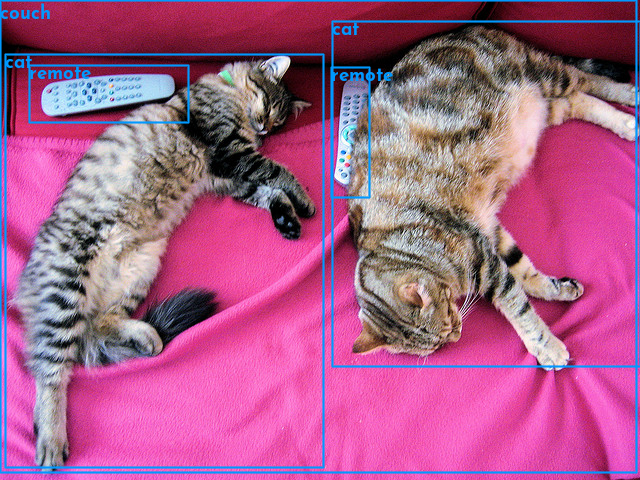
For more details on how to use the Image class, please check the Image documentation page.